Średniowieczne domy patrycjuszowskie
 |
 Zwiedzanie, informacje Zwiedzanie, informacje
Bardzo dużo najcenniejszych toruńskich historycznych i stylowych kamienic jest użytkowana przez różnego rodzaju instytucje. Idąc więc np. do restauracji, do banku, do sklepu (czy to spożywczego czy np. odzieżowego) mamy dużą szansę natknąć się na oryginalne elementy wyposażenia wnętrz, np. charakterystyczne dla średniowiecznych kamienic toruńskich wysokie sienie, łukowe wnęki ścienne, liczne renesansowe czy barokowe polichromie stropowe, oryginalne stiuki na sufitach itp. Zadziwia nieraz, że takie "cuda" znajdują się np. nad głową stojących w kolejce w sprawie telefonu, albo na ścianie za szkłem przy regale z bułkami i na torunianach nie robią wrażenia.
O zabytkowych toruńskich kamienicach mieszczańskich i patrycjuszowskich i możliwościach ich zwiedzania tutaj.
Zwiedzanie z przewodnikiem:
Toruński Serwis Turystyczny tel. 66 00 61 352 Rezerwacje zwiedzania: e-mail: biuro@przewodnik.torun.pl. |
Toruń może poszczycić się największym w Polsce zespołem tak dobrze zachowanych kamienic mieszczańskich sięgających średniowiecza, głównie XIV i XV w. Jest tu kilkaset domów posiadających mniej lub bardziej widoczne cechy gotyckie. Kompleks domów mieszczan toruńskich jest unikatowy zarówno w skali kraju, jak i Europy; jest jednym z najlepiej zachowanych i odzwierciedlających dawne, bogate średniowieczne miasto. Mimo wielu przebudów w XIX w. dziś liczne kamienice posiadają w swoich wnętrzach oryginalny gotycki podział, cenne polichromie ścienne, polichromowane sklepienia i stropy, fasady. W Toruniu zachowało się najwięcej gotyckich malowideł ściennych we wnętrzach świeckich. Poza toruńskimi znanych jest kilka malowideł w kamienicach warszawskich, 2 w gdańskim Ratuszu Głównego Miasta oraz 1 malowidło na fasadzie kamienicy we Wrocławiu.
Toruńskie kamienice patrycjuszowskie, ich bogactwo ornamentyki, pokazują stan zamożności miasta i wysoki poziom artystycznych aspiracji mieszczan opartych na wzorach zachodnioeuropejskich.
 Więcej o toruńskich kamienicach patrycjuszowskich tutaj.
Więcej o toruńskich kamienicach patrycjuszowskich tutaj.
Toruńskie kamienice patrycjuszowskie, ich bogactwo ornamentyki, pokazują stan zamożności miasta i wysoki poziom artystycznych aspiracji mieszczan opartych na wzorach zachodnioeuropejskich.
 Więcej o toruńskich kamienicach patrycjuszowskich tutaj.
Więcej o toruńskich kamienicach patrycjuszowskich tutaj.Lokalizacja
| « poprzednia strona | następna strona » |
Prestige Evergreen,
2025-06-19 14:51:49
https://hedgedoc.eclair.ec-lyon.fr/s/t6Ol_EC7C
https://cfgfactory.com/user/317408
https://owntweet.com/go_68538f7972a98/posts
https://eo-college.org/members/prestigeevergreensp
https://www.copperharbortrails.org/profile/prestig
https://www.cxaccelerator.com/post/2019/09/24/so-y
https://www.yapstate.gov.fm/forum/general-discussi
https://chillspot1.com/user/PrestigeEvergreenB
https://www.yochika.com/hpgen/HPB/entries/22.html
https://prestige-evergreen-2.federatedjournals.com
https://www.myfishingreport.com/user/prestige/2265
https://members5.boardhost.com/lonestarsoftball/th
https://social.contadordeinscritos.xyz/PrestigeEve
https://apidocs.investready.com/discuss/683d35a41b
http://www.kiripo.com/forum/member.php?action=prof
https://4portfolio.ru/view/view.php?id=168616&show
https://www.tunwalai.com/profile/15629850
https://www.oranjo.eu/c/news/608814/prestige-everg
http://www.rohitab.com/discuss/user/2844216-presti
https://mathlog.info/articles/jIB5Jj2GD8yq3VLkfVO0
https://www.2000fun.com/home-space-uid-4833375-do-
https://www.max2play.com/en/forums/users/Prestige-
https://x7pc.com/home.php?mod=space&uid=9178624
https://superocho.org/@PrestigeEvergreen?page=abou
https://www.jetphotos.com/photographer/551736
https://www.naswil.org/post/national-association-o
https://www.blog.lifeatpetsmart.com/post/building-
https://www.svmeppen.de/post/punktspiel-gegen-olde
https://developer.contlo.com/discuss/68540751055fd
https://www.fresnocg.com/post/7-ways-to-save-money
https://cfgfactory.com/user/317408
https://owntweet.com/go_68538f7972a98/posts
https://eo-college.org/members/prestigeevergreensp
https://www.copperharbortrails.org/profile/prestig
https://www.cxaccelerator.com/post/2019/09/24/so-y
https://www.yapstate.gov.fm/forum/general-discussi
https://chillspot1.com/user/PrestigeEvergreenB
https://www.yochika.com/hpgen/HPB/entries/22.html
https://prestige-evergreen-2.federatedjournals.com
https://www.myfishingreport.com/user/prestige/2265
https://members5.boardhost.com/lonestarsoftball/th
https://social.contadordeinscritos.xyz/PrestigeEve
https://apidocs.investready.com/discuss/683d35a41b
http://www.kiripo.com/forum/member.php?action=prof
https://4portfolio.ru/view/view.php?id=168616&show
https://www.tunwalai.com/profile/15629850
https://www.oranjo.eu/c/news/608814/prestige-everg
http://www.rohitab.com/discuss/user/2844216-presti
https://mathlog.info/articles/jIB5Jj2GD8yq3VLkfVO0
https://www.2000fun.com/home-space-uid-4833375-do-
https://www.max2play.com/en/forums/users/Prestige-
https://x7pc.com/home.php?mod=space&uid=9178624
https://superocho.org/@PrestigeEvergreen?page=abou
https://www.jetphotos.com/photographer/551736
https://www.naswil.org/post/national-association-o
https://www.blog.lifeatpetsmart.com/post/building-
https://www.svmeppen.de/post/punktspiel-gegen-olde
https://developer.contlo.com/discuss/68540751055fd
https://www.fresnocg.com/post/7-ways-to-save-money
presrigeevergreen,
2025-06-21 07:17:49
Prestige Evergreen is a thoughtfully crafted residential project by Prestige Group, offering elegant 1, 2, and 3 BHK apartments in a peaceful, green environment. Each apartment is designed with spacious layouts, ample natural light, and premium finishes to meet the needs of modern families. The project features world-class amenities like a clubhouse, swimming pool, gym, landscaped gardens, and children’s play areas. With a focus on sustainability, it includes eco-friendly systems such as solar power and rainwater harvesting. Located near IT hubs, schools, hospitals, and retail centers, Prestige Evergreen perfectly balances nature, comfort, and urban connectivity.
https://www.prestigeevergreen.info/
https://www.prestigeevergreen.info/
prestige,
2025-06-21 12:41:33
https://spasibo.korean.net/bbs/board.php?bo_table=
https://www.blog.bhsusa.com/post/the-line-inflatio
http://directory.svet-stranek.cz/addnew/
https://eo-college.org/members/prestigesstaar/
https://www.medmotion.org/group/harvard-medical-sc
https://www.shellmuseum.org/post/the-2025-live-mol
https://www.leadclub.net/classifieds/user/profile/
https://gamebanana.com/members/4568321
https://www.bitsdujour.com/profiles/QaNkBo
https://globalhealthtrials.tghn.org/community/memb
http://www.rohitab.com/discuss/user/2835592-birlap
https://doodleordie.com/profile/birlapunyya
https://viesearch.com/24292/birla-punya
https://birlapunyya.muragon.com/
https://clearvoice.com/cv/PrestigePallavaramGarden
https://motion-gallery.net/users/780981
https://www.gta5-mods.com/users/prestigegardeen
https://www.tasteatlas.com/profile/prestige-pallav
https://prestigegardeen.hotglue.me/
https://giving.younglife.org/s/profile-preview?use
http://qcdlhc.ist.utl.pt/?x=entry:entry120417-0046
https://www.marqueze.net/miembros/prestigesstaar/
https://www.jewishboston.com/profile/prestigesouth
https://www.thelifelink.org/post/webinar-soul-mand
http://www.izolacniskla.cz/forum-detail.php?dt_id=
https://www.datascienceportfol.io/prestigesstaar
http://www.invelos.com/UserProfile.aspx?Alias=pres
https://espritgames.com/forum/users/47727240/
https://ameblo.jp/prestigesstaarr/entry-1291108290
https://cgscholar.com/community/profiles/user-1752
https://piaille.fr/@birlapunyya
https://bookmeter.com/users/1597106
https://portaly.cc/birlapunyya
https://www.papercall.io/speakers/birlapunyya
https://birlapunyya.onlc.fr/
https://go.bubbl.us/ebb58c/a705?/Birla-Punya-–-A
https://failiem.lv/birlapunyyaa/info
https://ffm.bio/rrobkbe
https://www.doyoubuzz.com/prestige-pallavaram-gard
https://www.thethingsnetwork.org/u/prestigegardeen
https://www.fundable.com/user-1177577
https://biolinky.co/prestigegardeen
https://app.talkshoe.com/user/prestigegardeen
https://wallhaven.cc/user/prestigegardeenn
http://www.adecon.uem.br/forum/profile.php?mode=vi
https://devfolio.co/@prestigegardeen/readme-md
https://feedback.qbo.intuit.com/forums/591862-quic
http://forum_old.astrofili.org/forum/profile.php?f
http://fionpoon81.ecec-shop.com/bbs/viewthread.php
http://www.fischer-bayern.de/phpBB2/profile.php?mo
https://vintage.theplasticsexchange.com/public/Lin
https://www.nitrocircus.com/post/nitro-circus-and-
https://is.halfmoon.jp/damo/uni_patio/uni_patio.cg
https://www.happycampersmontessori.com/group/mysit
https://codoc.jp/sites/birlapunyya
http://onlineboxing.net/jforum/user/profile/384677
https://hoo.be/birlapunyya
https://sounz.harmonysite.com/dbpage.php?pg=guestb
https://themetechmount.net/opencart/vegitek/index.
https://mxsponsor.com/riders/birla-punya-2/about
https://projectnoah.org/users/birlapunyya
https://c.cari.com.my/home.php?mod=space&uid=25538
https://library.zortrax.com/members/birla-punya-3/
http://www.stes.tyc.edu.tw/xoops/modules/profile/u
https://imageevent.com/prestigegardeen
https://noti.st/prestigepallavaramgardens
https://log.concept2.com/profile/2632828
https://www.dibiz.com/prestigepallavaramgardens88
http://pax.nichost.ru/forum/view_profile.php?UID=1
http://www.rohitab.com/discuss/user/2841351-presti
https://billionphotos.com/users/prestigepallavaram
https://www.blog.bhsusa.com/post/the-line-inflatio
http://directory.svet-stranek.cz/addnew/
https://eo-college.org/members/prestigesstaar/
https://www.medmotion.org/group/harvard-medical-sc
https://www.shellmuseum.org/post/the-2025-live-mol
https://www.leadclub.net/classifieds/user/profile/
https://gamebanana.com/members/4568321
https://www.bitsdujour.com/profiles/QaNkBo
https://globalhealthtrials.tghn.org/community/memb
http://www.rohitab.com/discuss/user/2835592-birlap
https://doodleordie.com/profile/birlapunyya
https://viesearch.com/24292/birla-punya
https://birlapunyya.muragon.com/
https://clearvoice.com/cv/PrestigePallavaramGarden
https://motion-gallery.net/users/780981
https://www.gta5-mods.com/users/prestigegardeen
https://www.tasteatlas.com/profile/prestige-pallav
https://prestigegardeen.hotglue.me/
https://giving.younglife.org/s/profile-preview?use
http://qcdlhc.ist.utl.pt/?x=entry:entry120417-0046
https://www.marqueze.net/miembros/prestigesstaar/
https://www.jewishboston.com/profile/prestigesouth
https://www.thelifelink.org/post/webinar-soul-mand
http://www.izolacniskla.cz/forum-detail.php?dt_id=
https://www.datascienceportfol.io/prestigesstaar
http://www.invelos.com/UserProfile.aspx?Alias=pres
https://espritgames.com/forum/users/47727240/
https://ameblo.jp/prestigesstaarr/entry-1291108290
https://cgscholar.com/community/profiles/user-1752
https://piaille.fr/@birlapunyya
https://bookmeter.com/users/1597106
https://portaly.cc/birlapunyya
https://www.papercall.io/speakers/birlapunyya
https://birlapunyya.onlc.fr/
https://go.bubbl.us/ebb58c/a705?/Birla-Punya-–-A
https://failiem.lv/birlapunyyaa/info
https://ffm.bio/rrobkbe
https://www.doyoubuzz.com/prestige-pallavaram-gard
https://www.thethingsnetwork.org/u/prestigegardeen
https://www.fundable.com/user-1177577
https://biolinky.co/prestigegardeen
https://app.talkshoe.com/user/prestigegardeen
https://wallhaven.cc/user/prestigegardeenn
http://www.adecon.uem.br/forum/profile.php?mode=vi
https://devfolio.co/@prestigegardeen/readme-md
https://feedback.qbo.intuit.com/forums/591862-quic
http://forum_old.astrofili.org/forum/profile.php?f
http://fionpoon81.ecec-shop.com/bbs/viewthread.php
http://www.fischer-bayern.de/phpBB2/profile.php?mo
https://vintage.theplasticsexchange.com/public/Lin
https://www.nitrocircus.com/post/nitro-circus-and-
https://is.halfmoon.jp/damo/uni_patio/uni_patio.cg
https://www.happycampersmontessori.com/group/mysit
https://codoc.jp/sites/birlapunyya
http://onlineboxing.net/jforum/user/profile/384677
https://hoo.be/birlapunyya
https://sounz.harmonysite.com/dbpage.php?pg=guestb
https://themetechmount.net/opencart/vegitek/index.
https://mxsponsor.com/riders/birla-punya-2/about
https://projectnoah.org/users/birlapunyya
https://c.cari.com.my/home.php?mod=space&uid=25538
https://library.zortrax.com/members/birla-punya-3/
http://www.stes.tyc.edu.tw/xoops/modules/profile/u
https://imageevent.com/prestigegardeen
https://noti.st/prestigepallavaramgardens
https://log.concept2.com/profile/2632828
https://www.dibiz.com/prestigepallavaramgardens88
http://pax.nichost.ru/forum/view_profile.php?UID=1
http://www.rohitab.com/discuss/user/2841351-presti
https://billionphotos.com/users/prestigepallavaram
godrejmsrcity,
2025-06-21 13:34:11
https://www.oureducation.in/answers/profile/godrej
https://www.aphorismsgalore.com/users/godrejmsrcit
https://www.songback.com/profile/50107/about
https://jerseyboysblog.com/forum/member.php?action
https://forum.xorbit.space/member.php/12083-Godrej
https://www.darkml.net/bbs/home.php?mod=space&uid=
https://propterest.com.au/user/45642/godrejmsrcity
https://www.whizolosophy.com/category/quote/Godrej
https://cfgfactory.com/user/317561
https://www.elzse.com/user/profile/1392047
https://lzdsxxb.com/home.php?mod=space&uid=4743299
https://moodle3.appi.pt/user/profile.php?id=218605
http://newdigital-world.com/members/godrejmsrcity6
https://www.aipictors.com/users/88da08aa-1f67-6429
https://www.concursive.com/show/godrej-msrcity
https://expatguidekorea.com/profile/godrej-msrcity
https://graph.org/Title-Godrej-MSR-City-Premium-Re
https://demo.playtubescript.com/@godrejmsrcity60?p
https://zaap.bio/godrej
http://www.orangepi.org/orangepibbsen/home.php?mod
https://projectnoah.org/users/godrejmsrcity60
https://estar.jp/users/1879730881
https://www.fotosidan.se/member/view.htm?ID=285523
https://justpaste.me/SUCK2
https://groover.co/en/band/profile/0.godrejmsrcity
https://topsitenet.com/profile/godrejmsrcity60/142
https://users.playground.ru/6317402/
https://www.businesslistings.net.au/godrejmsrcity/
https://participacion.mimurcia.murcia.es/profiles/
https://shoplook.io/profile/godrejmsrcity60
https://www.gns3.com/community/discussions/godrejm
http://www.fanart-central.net/user/godrejmsrcity60
https://www.eventbookings.com/b/member/profile/d04
https://arounduniversity.lpru.ac.th/index.php/topi
http://www.biblesupport.com/user/733197-godrejmsrc
https://mandateaser.niceboard.co/company/godrejmsr
https://www.countrythunder.com/single-post/2020/08
http://git.baige.me/godrejmsrcity60
https://pitchwall.co/user/godrejmsrcity60
https://40th.jiuzhai.com/space-uid-3639597.html
https://kitsu.app/users/godrejmsrcity60
https://wayworld.listbb.ru/viewtopic.php?f=2&t=116
https://eduweb.cy.edu.tw/module/media/index.php?ho
http://www.usnetads.com/view/item-133592186-Godrej
https://www.annuncigratuititalia.it/author/godrejm
https://www.start.gg/user/4fcfec41
https://slideslive.com/xqlkifhvztvm?tab=about
https://graphis.com/portfolios/godrej-msrcity
https://jobs.insideradio.com/organization/godrej-m
https://battlelog.battlefield.com/bf4/user/godrejj
https://notionpress.com/author/1300351#
https://globalhealthtrials.tghn.org/community/memb
https://kumu.io/godrejmsrcity60/godrej-msr-city#un
https://linkbio.co/godrejmsrcity60
https://godrej-m.my.cam/#
http://pax.nichost.ru/forum/view_profile.php?UID=1
https://www.dermandar.com/user/godrejmsrcity60/
https://viesearch.com/23ykm/godrej-msr-city-apartm
https://forum.reallusion.com/Users/3271498/godrejm
https://videa.hu/tagok/godrejmsrcity60-2579238
https://hub.vroid.com/en/users/116517499
https://www.jetphotos.com/photographer/551354
https://kktix.com/user/7557263
http://squareshooter.ftw.jp/board.cgi?deal=view
https://graph.org/Godrej-MSR-City--Where-Smart-Liv
https://www.bbshouston.com/home.php?mod=space&uid=
https://www.letsdobookmark.com/story/godrej-msr-ci
https://www.equalsintech.org/post/2017/12/19/meet-
https://www.aphorismsgalore.com/users/godrejmsrcit
https://www.songback.com/profile/50107/about
https://jerseyboysblog.com/forum/member.php?action
https://forum.xorbit.space/member.php/12083-Godrej
https://www.darkml.net/bbs/home.php?mod=space&uid=
https://propterest.com.au/user/45642/godrejmsrcity
https://www.whizolosophy.com/category/quote/Godrej
https://cfgfactory.com/user/317561
https://www.elzse.com/user/profile/1392047
https://lzdsxxb.com/home.php?mod=space&uid=4743299
https://moodle3.appi.pt/user/profile.php?id=218605
http://newdigital-world.com/members/godrejmsrcity6
https://www.aipictors.com/users/88da08aa-1f67-6429
https://www.concursive.com/show/godrej-msrcity
https://expatguidekorea.com/profile/godrej-msrcity
https://graph.org/Title-Godrej-MSR-City-Premium-Re
https://demo.playtubescript.com/@godrejmsrcity60?p
https://zaap.bio/godrej
http://www.orangepi.org/orangepibbsen/home.php?mod
https://projectnoah.org/users/godrejmsrcity60
https://estar.jp/users/1879730881
https://www.fotosidan.se/member/view.htm?ID=285523
https://justpaste.me/SUCK2
https://groover.co/en/band/profile/0.godrejmsrcity
https://topsitenet.com/profile/godrejmsrcity60/142
https://users.playground.ru/6317402/
https://www.businesslistings.net.au/godrejmsrcity/
https://participacion.mimurcia.murcia.es/profiles/
https://shoplook.io/profile/godrejmsrcity60
https://www.gns3.com/community/discussions/godrejm
http://www.fanart-central.net/user/godrejmsrcity60
https://www.eventbookings.com/b/member/profile/d04
https://arounduniversity.lpru.ac.th/index.php/topi
http://www.biblesupport.com/user/733197-godrejmsrc
https://mandateaser.niceboard.co/company/godrejmsr
https://www.countrythunder.com/single-post/2020/08
http://git.baige.me/godrejmsrcity60
https://pitchwall.co/user/godrejmsrcity60
https://40th.jiuzhai.com/space-uid-3639597.html
https://kitsu.app/users/godrejmsrcity60
https://wayworld.listbb.ru/viewtopic.php?f=2&t=116
https://eduweb.cy.edu.tw/module/media/index.php?ho
http://www.usnetads.com/view/item-133592186-Godrej
https://www.annuncigratuititalia.it/author/godrejm
https://www.start.gg/user/4fcfec41
https://slideslive.com/xqlkifhvztvm?tab=about
https://graphis.com/portfolios/godrej-msrcity
https://jobs.insideradio.com/organization/godrej-m
https://battlelog.battlefield.com/bf4/user/godrejj
https://notionpress.com/author/1300351#
https://globalhealthtrials.tghn.org/community/memb
https://kumu.io/godrejmsrcity60/godrej-msr-city#un
https://linkbio.co/godrejmsrcity60
https://godrej-m.my.cam/#
http://pax.nichost.ru/forum/view_profile.php?UID=1
https://www.dermandar.com/user/godrejmsrcity60/
https://viesearch.com/23ykm/godrej-msr-city-apartm
https://forum.reallusion.com/Users/3271498/godrejm
https://videa.hu/tagok/godrejmsrcity60-2579238
https://hub.vroid.com/en/users/116517499
https://www.jetphotos.com/photographer/551354
https://kktix.com/user/7557263
http://squareshooter.ftw.jp/board.cgi?deal=view
https://graph.org/Godrej-MSR-City--Where-Smart-Liv
https://www.bbshouston.com/home.php?mod=space&uid=
https://www.letsdobookmark.com/story/godrej-msr-ci
https://www.equalsintech.org/post/2017/12/19/meet-
Godrej Msr City,
2025-06-23 07:26:23
Godrej MSR City Floor Plan There are 4000 luxury units in the complex,this premium Project Gives 2 BHK, 3 BHK 2T, and 3 BHK 3T Vaastu-compliant homes. of which 1961 are available in Phase 1. Residents take advantage of Vaastu compliance, top-notch amenities, and verdant surroundings. MSR City in Shettigere offers modern homes at reasonable prices. MSR City is close to the International Airport, NH 44, and major IT hubs, making it ideal for professionals and families.
https://www.godrejmsrcity.info/
https://www.godrejmsrcity.info/
Godrej MSR City,
2025-06-23 09:39:42
Godrej MSR City , brand-new homes will be built in Shettigere, North Bangalore, right next to Trumpet Road. The best condo building is this brand-new, nice Godrej one. Covering 62 acres, this township has twenty wooded areas. More than 4000 flats with two or three bedrooms are available.
https://www.godrejmsrcity.info/
https://www.godrejmsrcity.info/
SRI,
2025-06-23 17:00:36
Escorts Lahore,
2025-06-26 10:53:43
Escorts in Lahore
LahoreEscorts
Escort service in Lahore
Escort in Lahore
Escort Lahore
LahoreEscort
Escorts Lahore
Escort service Lahore
Escorts in pakistan
Escorts
Escort services in Lahore
LahoreEscort services
LahoreEscort service
Escort girls in Lahore
LahoreEscort girls
Escort services Lahore
female Escort in Lahore
best Escort in Lahore
independent Escorts in Lahore
independent Escorts Lahore
Escorts service in Lahore
Escorts services in Lahore
Escorts in Lahore
LahoreEscorts
Escort service in Lahore
Escort in Lahore
Escort Lahore
LahoreEscort
Escorts Lahore
Escort service Lahore
Escorts in pakistan
Escorts
Escort services in Lahore
LahoreEscort services
LahoreEscort service
Escort girls in Lahore
LahoreEscort girls
Escort services Lahore
female Escort in Lahore
best Escort in Lahore
independent Escorts in Lahore
independent Escorts Lahore
Escorts service in Lahore
Escorts services in Lahore
LahoreEscorts
Escort service in Lahore
Escort in Lahore
Escort Lahore
LahoreEscort
Escorts Lahore
Escort service Lahore
Escorts in pakistan
Escorts
Escort services in Lahore
LahoreEscort services
LahoreEscort service
Escort girls in Lahore
LahoreEscort girls
Escort services Lahore
female Escort in Lahore
best Escort in Lahore
independent Escorts in Lahore
independent Escorts Lahore
Escorts service in Lahore
Escorts services in Lahore
Escorts in Lahore
LahoreEscorts
Escort service in Lahore
Escort in Lahore
Escort Lahore
LahoreEscort
Escorts Lahore
Escort service Lahore
Escorts in pakistan
Escorts
Escort services in Lahore
LahoreEscort services
LahoreEscort service
Escort girls in Lahore
LahoreEscort girls
Escort services Lahore
female Escort in Lahore
best Escort in Lahore
independent Escorts in Lahore
independent Escorts Lahore
Escorts service in Lahore
Escorts services in Lahore
night girls service,
2025-06-26 14:38:10
Lahore call girls service
call girl service in lahore
call girls in lahore
Lahore call girls
night girl in lahore
night girls in lahore
call girl in lahore
call girls lahore
call girls service in Lahore
Lahore call girl
call girl lahore
call girls services in lahore
Lahore call girl service
night girls service in lahore
call girl services in lahore
Lahore call girls services
Lahore call girl services
call girl service in lahore
call girls in lahore
Lahore call girls
night girl in lahore
night girls in lahore
call girl in lahore
call girls lahore
call girls service in Lahore
Lahore call girl
call girl lahore
call girls services in lahore
Lahore call girl service
night girls service in lahore
call girl services in lahore
Lahore call girls services
Lahore call girl services
sadfdfgf,
2025-06-27 15:38:39
Russian Market
Russianmarket to
Russianmarket
Russian Market to
Russianmarket.to
Savastan0
Savastan
Savastan0.cc
Savastan0 tools
Savastan0 cc
Savastan0.tools
Free download - Click here!
Claim your prize now!
Urgent message - Open immediately!
Important security update - Click to install
Your account has been compromised - Verify now
Exclusive offer - Click for details
Your friend tagged you in a photo - View now
Emergency notification - Click to proceed
Unlock premium features - Click to activate
Confirm your identity - Click here
Buy now
Best deals
Cheap prices
Click here
Read more
Visit website
Click for discount
Top products
Check this out
Amazing offers
Get it now
Exclusive discounts
Limited time offer
Special promotions
Great savings
Shop now
Free shipping
Discounts galore
Click to buy
Best prices guaranteed
Free backlinks
Cheap SEO services
Buy now for rankings
Guaranteed top spot
Keyword stuffing service
Spammy link building
Over-optimized anchor text
Click here for quick results
Manipulative linking tactics
Artificial link building schemes
Ratunek dla
온라인슬롯
Postępowanie
Upadłościowe
przedsiębiorstw
rolników
konsumencka
Restrukturyzacja
Upadłość
read more
website
Russianmarket to
Russianmarket
Russian Market to
Russianmarket.to
Savastan0
Savastan
Savastan0.cc
Savastan0 tools
Savastan0 cc
Savastan0.tools
Free download - Click here!
Claim your prize now!
Urgent message - Open immediately!
Important security update - Click to install
Your account has been compromised - Verify now
Exclusive offer - Click for details
Your friend tagged you in a photo - View now
Emergency notification - Click to proceed
Unlock premium features - Click to activate
Confirm your identity - Click here
Buy now
Best deals
Cheap prices
Click here
Read more
Visit website
Click for discount
Top products
Check this out
Amazing offers
Get it now
Exclusive discounts
Limited time offer
Special promotions
Great savings
Shop now
Free shipping
Discounts galore
Click to buy
Best prices guaranteed
Free backlinks
Cheap SEO services
Buy now for rankings
Guaranteed top spot
Keyword stuffing service
Spammy link building
Over-optimized anchor text
Click here for quick results
Manipulative linking tactics
Artificial link building schemes
Ratunek dla
온라인슬롯
Postępowanie
Upadłościowe
przedsiębiorstw
rolników
konsumencka
Restrukturyzacja
Upadłość
read more
website
sadfdfgfgf,
2025-06-27 15:42:15
Russian Market
Russianmarket to
Russianmarket
Russian Market to
Russianmarket.to
Savastan0
Savastan
Savastan0.cc
Savastan0 tools
Savastan0 cc
Savastan0.tools
Free download - Click here!
Claim your prize now!
Urgent message - Open immediately!
Important security update - Click to install
Your account has been compromised - Verify now
Exclusive offer - Click for details
Your friend tagged you in a photo - View now
Emergency notification - Click to proceed
Unlock premium features - Click to activate
Confirm your identity - Click here
Buy now
Best deals
Cheap prices
Click here
Read more
Visit website
Click for discount
Top products
Check this out
Amazing offers
Get it now
Exclusive discounts
Limited time offer
Special promotions
Great savings
Shop now
Free shipping
Discounts galore
Click to buy
Best prices guaranteed
Free backlinks
Cheap SEO services
Buy now for rankings
Guaranteed top spot
Keyword stuffing service
Spammy link building
Over-optimized anchor text
Click here for quick results
Manipulative linking tactics
Artificial link building schemes
Ratunek dla
온라인슬롯
Postępowanie
Upadłościowe
przedsiębiorstw
rolników
konsumencka
Restrukturyzacja
Upadłość
read more
website
visit
call us now
da
Russianmarket to
Russianmarket
Russian Market to
Russianmarket.to
Savastan0
Savastan
Savastan0.cc
Savastan0 tools
Savastan0 cc
Savastan0.tools
Free download - Click here!
Claim your prize now!
Urgent message - Open immediately!
Important security update - Click to install
Your account has been compromised - Verify now
Exclusive offer - Click for details
Your friend tagged you in a photo - View now
Emergency notification - Click to proceed
Unlock premium features - Click to activate
Confirm your identity - Click here
Buy now
Best deals
Cheap prices
Click here
Read more
Visit website
Click for discount
Top products
Check this out
Amazing offers
Get it now
Exclusive discounts
Limited time offer
Special promotions
Great savings
Shop now
Free shipping
Discounts galore
Click to buy
Best prices guaranteed
Free backlinks
Cheap SEO services
Buy now for rankings
Guaranteed top spot
Keyword stuffing service
Spammy link building
Over-optimized anchor text
Click here for quick results
Manipulative linking tactics
Artificial link building schemes
Ratunek dla
온라인슬롯
Postępowanie
Upadłościowe
przedsiębiorstw
rolników
konsumencka
Restrukturyzacja
Upadłość
read more
website
visit
call us now
da
sdgffghg,
2025-06-27 15:45:32
Russian Market
Russianmarket to
Russianmarket
Russian Market to
Russianmarket.to
Savastan0
Savastan
Savastan0.cc
Savastan0 tools
Savastan0 cc
Savastan0.tools
Free download - Click here!
Claim your prize now!
Urgent message - Open immediately!
Important security update - Click to install
Your account has been compromised - Verify now
Exclusive offer - Click for details
Your friend tagged you in a photo - View now
Emergency notification - Click to proceed
Unlock premium features - Click to activate
Confirm your identity - Click here
Buy now
Best deals
Cheap prices
Click here
Read more
Visit website
Click for discount
Top products
Check this out
Amazing offers
Get it now
Exclusive discounts
Limited time offer
Special promotions
Great savings
Shop now
Free shipping
Discounts galore
Click to buy
Best prices guaranteed
Free backlinks
Cheap SEO services
Buy now for rankings
Guaranteed top spot
Keyword stuffing service
Spammy link building
Over-optimized anchor text
Click here for quick results
Manipulative linking tactics
Artificial link building schemes
Ratunek dla
온라인슬롯
Postępowanie
Upadłościowe
przedsiębiorstw
rolników
konsumencka
Restrukturyzacja
Upadłość
read more
website
visit
call us now
da
Russianmarket to
Russianmarket
Russian Market to
Russianmarket.to
Savastan0
Savastan
Savastan0.cc
Savastan0 tools
Savastan0 cc
Savastan0.tools
Free download - Click here!
Claim your prize now!
Urgent message - Open immediately!
Important security update - Click to install
Your account has been compromised - Verify now
Exclusive offer - Click for details
Your friend tagged you in a photo - View now
Emergency notification - Click to proceed
Unlock premium features - Click to activate
Confirm your identity - Click here
Buy now
Best deals
Cheap prices
Click here
Read more
Visit website
Click for discount
Top products
Check this out
Amazing offers
Get it now
Exclusive discounts
Limited time offer
Special promotions
Great savings
Shop now
Free shipping
Discounts galore
Click to buy
Best prices guaranteed
Free backlinks
Cheap SEO services
Buy now for rankings
Guaranteed top spot
Keyword stuffing service
Spammy link building
Over-optimized anchor text
Click here for quick results
Manipulative linking tactics
Artificial link building schemes
Ratunek dla
온라인슬롯
Postępowanie
Upadłościowe
przedsiębiorstw
rolników
konsumencka
Restrukturyzacja
Upadłość
read more
website
visit
call us now
da
Godrej MSR City,
2025-06-28 15:51:42
Godrej MSR City in Shettigere—spanning about 62 acres—offers an impressive network of hidden and well‑integrated green spaces that greatly enrich daily life
https://www.godrejmsrcity.org.in/
https://www.godrejmsrcity.org.in/
Severi mack,
2025-07-01 12:41:49
This was the kind of post that leaves a quiet impact. I appreciated the thoughtful tone and the gentle way you moved from one idea to the next.For those in Uganda planning to visit Morocco, the Morocco eVisa for Uganda Citizens introduces a fast and simple way to obtain entry permission. Whether you're visiting for tourism, family, or business, this digital system allows applications to be submitted online with ease. Travelers can upload required documents, monitor the progress, and prepare for their journey without stress. This modern travel option saves time and brings the dream of visiting Morocco’s historic cities, desert landscapes, and coastal wonders within reach for Ugandan nationals.
https://morocco-e-visas.com/morocco-evisa-uganda-c
https://morocco-e-visas.com/morocco-evisa-uganda-c
asgfasfasfasfas,
2025-07-01 16:34:26
https://callgirlsinislamabad.wasap.my
https://callgirlsinkarachi.wasap.my
https://callgirlsinlahore.wasap.my
https://islamabadescortservice.wasap.my
https://lahoreescortservice.wasap.my
https://wa.me/+923078488875
https://wa.me/+923274100048
https://wa.me/+923260555824
https://wa.me/+923247779806
https://wa.me/+923247772683
https://wa.me/+923247779846
https://wa.me/+923251584441
https://services.tochat.be/api/business/send/11ede
https://services.tochat.be/api/business/send/8c649
https://services.tochat.be/api/business/send/305e4
https://wa.link/call-girls-in-lahore
https://wa.link/call-girls-in-islamabad
https://wa.link/call-girls-service-in-karachi
https://wa.link/lahore-escorts-service
https://go.wa.link/pakistan-call-girls-service-in-
https://chatwith.io/s/923250282777
https://chatwith.io/s/923064664949
https://wa.me/+923203977557
https://api.whatsapp.com/send/?phone=%2B9230646649
https://api.whatsapp.com/send/?phone=%2B9232502827
https://api.whatsapp.com/send/?phone=%2B9232039775
https://api.whatsapp.com/send/?phone=%2B9232605558
https://api.whatsapp.com/send/?phone=%2B9232477798
https://api.whatsapp.com/send/?phone=%2B9232477726
https://api.whatsapp.com/send/?phone=%2B9232477798
https://api.whatsapp.com/send/?phone=%2B9232515844
https://callgirlsinkarachi.wasap.my
https://callgirlsinlahore.wasap.my
https://islamabadescortservice.wasap.my
https://lahoreescortservice.wasap.my
https://wa.me/+923078488875
https://wa.me/+923274100048
https://wa.me/+923260555824
https://wa.me/+923247779806
https://wa.me/+923247772683
https://wa.me/+923247779846
https://wa.me/+923251584441
https://services.tochat.be/api/business/send/11ede
https://services.tochat.be/api/business/send/8c649
https://services.tochat.be/api/business/send/305e4
https://wa.link/call-girls-in-lahore
https://wa.link/call-girls-in-islamabad
https://wa.link/call-girls-service-in-karachi
https://wa.link/lahore-escorts-service
https://go.wa.link/pakistan-call-girls-service-in-
https://chatwith.io/s/923250282777
https://chatwith.io/s/923064664949
https://wa.me/+923203977557
https://api.whatsapp.com/send/?phone=%2B9230646649
https://api.whatsapp.com/send/?phone=%2B9232502827
https://api.whatsapp.com/send/?phone=%2B9232039775
https://api.whatsapp.com/send/?phone=%2B9232605558
https://api.whatsapp.com/send/?phone=%2B9232477798
https://api.whatsapp.com/send/?phone=%2B9232477726
https://api.whatsapp.com/send/?phone=%2B9232477798
https://api.whatsapp.com/send/?phone=%2B9232515844
Prestigesouthernstar,
2025-07-02 09:27:22
Don't overlook this post! You have a keen, unique, and incredibly insightful point of view. https://shorturl.at/RmDj9
CC And CVV Dhumps,
2025-07-02 13:58:48
https://www.bmsmetal.co.th/forum/topic/526814/just
https://www.siamsilverlake.com/forum/topic/526816/
https://www.ttlxshipping.com/forum/topic/87586/eve
https://www.thitrungruangclinic.com/forum/topic/12
https://www.vopsuitesamui.com/forum/topic/526820/e
https://www.babiesplusshop.com/forum/topic/526826/
https://www.thitrungruangclinic.com/forum/topic/12
https://www.dentolighting.com/forum/topic/526832/j
https://www.fbioyf.unr.edu.ar/evirtual/mod/forum/d
https://forum.trrxitte.com/index.php?topic=214113.
https://forum.hyphersdance.com/viewtopic.php?f=44&
https://www.lwn3d.com/forum/topic/10830/bclub-cm-p
https://www.att-distribution.com/forum/secure-your
https://www.siamsilverlake.com/forum/topic/526816/
https://www.ttlxshipping.com/forum/topic/87586/eve
https://www.thitrungruangclinic.com/forum/topic/12
https://www.vopsuitesamui.com/forum/topic/526820/e
https://www.babiesplusshop.com/forum/topic/526826/
https://www.thitrungruangclinic.com/forum/topic/12
https://www.dentolighting.com/forum/topic/526832/j
https://www.fbioyf.unr.edu.ar/evirtual/mod/forum/d
https://forum.trrxitte.com/index.php?topic=214113.
https://forum.hyphersdance.com/viewtopic.php?f=44&
https://www.lwn3d.com/forum/topic/10830/bclub-cm-p
https://www.att-distribution.com/forum/secure-your
turkeyevisa,
2025-07-02 14:51:27
One important task for anyone planning to visit Turkey is to apply for visa for Turkey ahead of time. With the option to complete the application online, the process has become easier and more convenient. Turkey offers different types of visas based on the purpose of your visit, whether it’s for tourism, business, or other reasons. Take your time to fill out the application carefully, and make sure you meet all the requirements to avoid delays or complications during your trip.
https://turkey-evisa.it.com/apply-for-turkey-visa/
https://turkey-evisa.it.com/apply-for-turkey-visa/
Call Girls In Lahore,
2025-07-02 16:09:54
https://opendata.kp.gov.pk/user/call-girls-in-kara
https://opendata.kp.gov.pk/user/callgirls-service-
https://events.scenethink.com/islamabad-call-girls
https://events.scenethink.com/call-girls-in-islama
https://callgirlsserviceinislamabad03064664949isla
https://events.scenethink.com/call-girls-in-lahore
https://www.transdairy.net/docs/call-girl-service-
https://opendata.kp.gov.pk/user/call-girls-in-laho
https://www.transdairy.net/docs/call-girls-service
https://events.scenethink.com/call-girls-in-lahore
https://events.scenethink.com/call-girls-in-karach
https://opendata.kp.gov.pk/user/ladiesinkarachi
https://opendata.kp.gov.pk/user/callgirls-service-
https://opendata.kp.gov.pk/user/islamabad-call-gir
https://www.transdairy.net/docs/vip-call-girl-serv
https://opendata.kp.gov.pk/user/housewivescallgirl
https://chatwith.io/instagram/call-girls-in-lahore
https://chatwith.io/instagram/call-girls-in-islama
https://chatwith.io/instagram/call-girls-in-islama
https://chatwith.io/instagram/call-girls-in-islama
https://opendata.kp.gov.pk/user/callgirlsinnkarach
https://opendata.kp.gov.pk/user/callgirl-in-lahore
https://opendata.kp.gov.pk/user/collegecallgirlser
https://opendata.kp.gov.pk/user/islamabadcallgirls
https://uploads.laborx.com/gig/b8z-rL5mskIj040HxOi
https://uploads.laborx.com/gig/31hsDurX8_HBLlcfjpN
https://uploads.laborx.com/gig/Q9uVLlnYiNQqCacusRb
https://uploads.laborx.com/gig/coElCM8I0pk6u1K7sv7
https://uploads.laborx.com/gig/sIIzVy7XAQG2U27l77t
https://uploads.laborx.com/gig/zCxE_pKkc2aOITDlVSJ
https://opendata.kp.gov.pk/user/callgirlssinnislam
https://opendata.kp.gov.pk/user/callgirllahoree
https://opendata.kp.gov.pk/user/callgirls-service-
https://events.scenethink.com/islamabad-call-girls
https://events.scenethink.com/call-girls-in-islama
https://callgirlsserviceinislamabad03064664949isla
https://events.scenethink.com/call-girls-in-lahore
https://www.transdairy.net/docs/call-girl-service-
https://opendata.kp.gov.pk/user/call-girls-in-laho
https://www.transdairy.net/docs/call-girls-service
https://events.scenethink.com/call-girls-in-lahore
https://events.scenethink.com/call-girls-in-karach
https://opendata.kp.gov.pk/user/ladiesinkarachi
https://opendata.kp.gov.pk/user/callgirls-service-
https://opendata.kp.gov.pk/user/islamabad-call-gir
https://www.transdairy.net/docs/vip-call-girl-serv
https://opendata.kp.gov.pk/user/housewivescallgirl
https://chatwith.io/instagram/call-girls-in-lahore
https://chatwith.io/instagram/call-girls-in-islama
https://chatwith.io/instagram/call-girls-in-islama
https://chatwith.io/instagram/call-girls-in-islama
https://opendata.kp.gov.pk/user/callgirlsinnkarach
https://opendata.kp.gov.pk/user/callgirl-in-lahore
https://opendata.kp.gov.pk/user/collegecallgirlser
https://opendata.kp.gov.pk/user/islamabadcallgirls
https://uploads.laborx.com/gig/b8z-rL5mskIj040HxOi
https://uploads.laborx.com/gig/31hsDurX8_HBLlcfjpN
https://uploads.laborx.com/gig/Q9uVLlnYiNQqCacusRb
https://uploads.laborx.com/gig/coElCM8I0pk6u1K7sv7
https://uploads.laborx.com/gig/sIIzVy7XAQG2U27l77t
https://uploads.laborx.com/gig/zCxE_pKkc2aOITDlVSJ
https://opendata.kp.gov.pk/user/callgirlssinnislam
https://opendata.kp.gov.pk/user/callgirllahoree
Dodaj swój komentarz:
Ostatnia modyfikacja 30-03-2018 12:19









































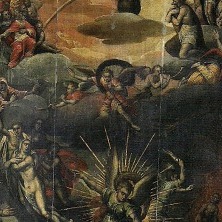







































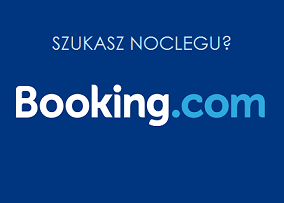
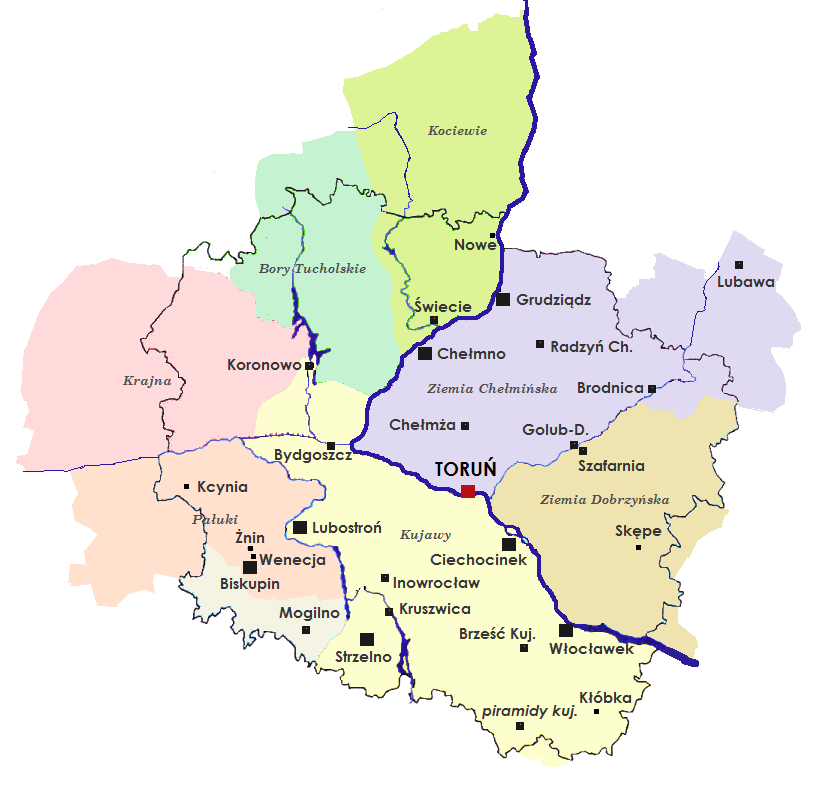








https://b2bpakistan.com/view-profile/data_company_
https://social1776.com/cgodrejmsr
https://lesbases.anct.gouv.fr/profils/godrej-msr-c
https://sciencemission.com/profile/cgodrejmsr
https://pad.flipdot.org/s/ldLTCJYuX
https://www.root-me.org/cgodrejmsr
https://git.yuhong.com.cn/cgodrejmsr
https://pbase.com/cgodrejmsr/profile
https://forum.tinycircuits.com/index.php?action=pr
http://www.muzikspace.com/profiledetails.aspx?prof
https://graph.org/Godrej-MSR-City--Premium-2--3-BH
https://jali.me/cgodrejmsr
https://app.waterrangers.ca/users/124417/about
https://corespirit.com/msgs/4c52cfaae3e74c3bb1f526
https://www.whizolosophy.com/category/personal-cha
https://pornedup.com/users/cgodrejmsr/
https://jobs.hyperisland.com/company/godrej-msr-ci
https://linkbio.co/cgodrejmsr
https://panorama.solutions/en/user/godrej-msr-city
https://forum.vgatemall.com/member.php?action=prof
https://www.play56.net/home.php?mod=space&uid=5229
https://forum.beloader.com/?2022318
https://forum.gmusicbrowser.org/index.php?action=p
https://velog.io/@cgodrejmsr/posts